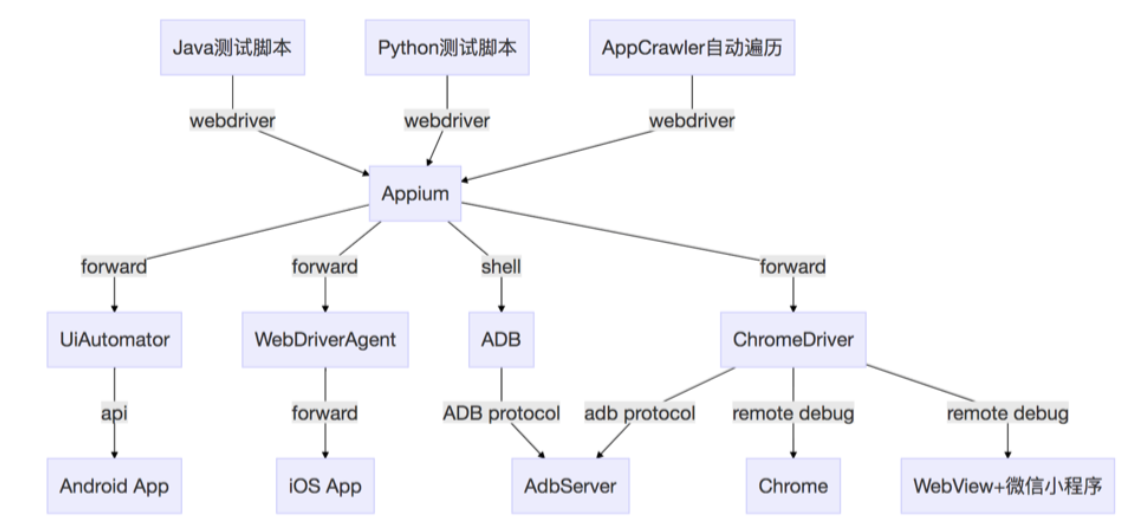Appium¶
API 文档:https://appium.io/docs/en/about-appium/api/
基于 Webdriver 做了一些扩展,调用各平台自带的测试框架,测哪个平台就安哪个平台的工具包
- 测 Android,依赖 UIAutomator2,需要 Android SDK
- 测 iOS,依赖 XCUITest,需要 XCode
环境搭建¶
-
Appium Server
桌面版:Appium Desktop:包含 Appium 服务,录制工具,查看页面布局及查找元素的功能
命令行版(更稳定):
npm install -g appium --chromedriver-skip-install
环境检查工具:npm install -g appium-doctor -
pip install appium-python-client
Demo¶
iOS¶
待补充
Android¶
from appium import webdriver
caps={
"platformName": "Android",
"appPackage": "com.android.settings",
"appActivity": ".MainSettings"
}
driver=webdriver.Remote("http://localhost:4723/wd/hub", caps)
H5¶
需要下载相应版本的 Chromedriver,caps 中指定 chromedriverExecutable:path
或者放到默认读取的路径下(具体可查看 Appium 日志信息),比如我 Windows 系统放在 ~AppData\Roaming\npm\node_modules 的 \appium\node_modules 下的 \appium-chromedriver\win 中。
caps={
"platformName": "Android", # 平台名
"browserName": "Chrome", # 测试自带浏览器改为 Browser
# 另外不需要再配置包名和页面
}
driver = webdriver.Remote("http://localhost:4723/wd/hub", caps)
driver.get("http://m.baidu.com")
混合应用¶
如果用真机测试,需要开发将 APP 的 WebView 调试开关打开。
混合应用 caps 中不需要配置 browserName 字段,跟原生应用一样即可,但是需要切换上下文。
import time
from appium import webdriver
from appium.webdriver.common.mobileby import MobileBy
class TestWework:
def setup(cls):
caps = {
"platformName": "Android",
"deviceName": "time",
"appPackage": "org.geekbang.geekTime",
"appActivity": ".project.start.MainActivity",
"noReset": True,
# 提升启动app速度的配置
"skipDeviceInitialization": True
}
cls.driver = webdriver.Remote("http://localhost:4723/wd/hub", caps)
cls.driver.implicitly_wait(10)
def teardown(cls):
cls.driver.quit()
def test_add(self):
# 打开极客时间后点击我的
self.driver.find_element(MobileBy.XPATH, "//*[@text='我的']").click()
# 点击帮助/反馈,跳到H5页面
self.driver.find_element(MobileBy.XPATH, "//*[@text='帮助/反馈']").click()
time.sleep(3)
# 注意这里:原生应用中打开的H5,需要先切换一下上下文
webview = self.driver.contexts[-1] # -1为最新打开的H5
self.driver.switch_to.context(webview)
# 然后就像定位PC端网页一样操作即可
self.driver.find_element(MobileBy.XPATH, '//*[@id="app"]/div[1]/ul/li[1]').click()
# 如果H5中有新的跳转,可能还需要切换windows
time.sleep(3)
运行¶
- 启动Appium服务:
appium[参数] - 连接设备/模拟器,确保开发者选项中类似USB调试(安全)等开关为开启状态,否则可能会报代号255的错
- 运行脚本
Desired Capabilities¶
caps= {
// 必需要有的
"platformName" : "Android", // 平台名称
"appPackage" : "com.android.settings", // 包名
"appActivity" : "com.android.settings.Settings", // 页面
// 可有可无
"automationName": "appium", // 自动化引擎,默认appium,自动根据platformName选择合适的引擎
"platformVersion" : "6.0", // 平台版本
"deviceName" : "emulator-5554", // 设备名称,随意填
// 其它常用
"ensureWebviewsHavePages": True,
"skipDeviceInitialization": True // 跳过设备初始化,可以提高启动速度
}
定位元素¶
常规定位¶
from appium.webdriver.common.mobileby import MobileBy
# XPATH 较慢,但比较灵活
loc = '//*[@resource-id="xx"]'
loc = '//*[contains(@text, "xx")]'
loc = '//*[@class="xx" and @content-desc="xx"]'
driver.find_element(MobileBy.XPATH, loc)
# resource-id
# 如果不是很正式的名字有可能是动态id,不同设备上不一样,此时不建议使用
driver.find_element(By.ID, '包名:id/value')
# accessibility-id 无障碍做的好的应用才有
driver.find_element_by_accessibility_id('xxx')
UIAutomator API定位¶
1.9 版本后新增了 CSS Selector 方式自动转换为 UIAutomator API
- UiSelector
code = 'new UiSelector().text("文本")'
code = 'new UiSelector().textContains("文本")'
code = 'new UiSelector().textStartsWith("文本")'
code = 'new UiSelector().text("文本")'
code = 'new UiSelector().resourcedId("xxxidxxx")'
code = 'new UiSelector().resourcedId("xxxidxxx").text("文本")' # 组合
code = 'new UiSelector().className("xxx.xx.xxx")' # 通常有多个结果,然后结果下标过滤
code = 'new UiSelector().description("content-desc 文本")'
driver.find_element_by_android_uiautomator(code)
- UiScrollable
code = 'new UiScrollable(
new UiSelector().scrollable(true).instance(0) # .scrollable(true) 查找匹配到的第一个可滚动组件
)
.scrollIntoView( # .scrollIntoView 滚动并查找textview(默认滚动30次)
new UiSelector().text("文本").instance(0)
);'
driver.find_element(MobileBy.ANDROID_UIAUTOMATOR, code)
定位toast¶
toast_xpath = "//*[@class='android.widget.Toast']"
driver.find_element(MobileBy.XPATH, toast_xpath)
定位到元素后获取属性¶
ele.get_attribute("clickable") # 是否可点击
ele.get_attribute("checked") # 是否可选中
ele.get_attribute("displayed") # 是否可见
ele.get_attribute("enabled") # 是否可用
获取页面源码¶
driver.page_source # 获取页面代码,appium是XML,selenium是HTML